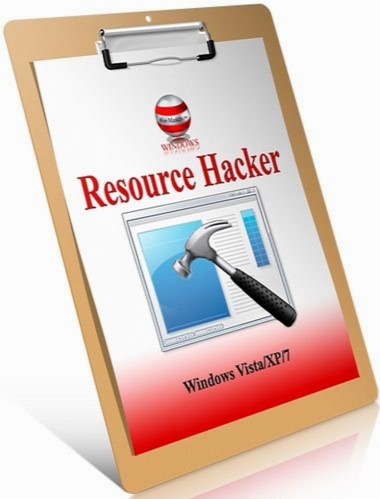Resource Hacker 5.1.2
- کاربرد : نرم افزار ویرایش فایل های اجرایی
- نسخه :Version 5.1.2
- نوع فایل : نرم افزار
- زبان : انگلیسی
- سیستم عامل : Windows 32 & 64 Bit
- تولید کننده : Angus Johnson
- سال تولید : 2018
توضیحات
نرم افزاری همه فن حریف برای کمپایل، دیکمپایل، ریکمپایل و مشاهده ی سورس برنامه های 32 و 64 بیتی تحت ویندوز است که می تواند هر نوع فایل قابل اجرای ویندوزی، یعنی exe، dll، scr، mui و ... را باز کند.با این برنامه می توانید منابع را تک تک به فایل اجرایی اضافه کنید و یا از آن حذف کنید. همچنین با این نرم افزار می توانید فایل های rc را کمپایل و فایل های res را ویرایش کنید. Resource Hacker منابع برنامه را به صورت عکس و یا متن دیکد شده می تواند نمایش دهد و یا هم دیالوگ آن و هم سورس کد را نمایش دهد. همچنین هنگام کمپایل نمودن، این برنامه از دستور هایی مانند DEFINE# و PRAGMA# پشتیبانی می کند.
قابلیت های کلیدی نرم افزار Resource Hacker:
- ویرایش سورس برنامه ها
- نمایش منابع داخلی برنامه ها
- پشتیبانی از تمامی فایل های اجرایی تحت ویندوز
- پوشش کامل از دستور های پیش کمپایلر
- نمایش دادن منابع هر فایل اجرایی در قالب های محتلف
- حذف و اضافه ی منابع جدید به طور دلخواه
- ویرایش به صورت HEX
قابلیت های کلیدی نرم افزار Resource Hacker:
- ویرایش سورس برنامه ها
- نمایش منابع داخلی برنامه ها
- پشتیبانی از تمامی فایل های اجرایی تحت ویندوز
- پوشش کامل از دستور های پیش کمپایلر
- نمایش دادن منابع هر فایل اجرایی در قالب های محتلف
- حذف و اضافه ی منابع جدید به طور دلخواه
- ویرایش به صورت HEX
Description
Resource Hacker™ has been designed to be the complete resource editing tool: compiling, viewing, decompiling and recompiling resources for both 32bit and 64bit Windows executables. Resource Hacker™ can open any type of Windows executable (*.exe; *.dll; *.scr; *.mui etc) so that individual resources can be added modified or deleted within these files. Resource Hacker™ can create and compile resource script files (*.rc), and edit resource files (*.res) too.
Compiling:
Compiling can be initiated either by passing a resource script file as a parameter on the the command line (see below), or by using Resource Hacker's text editor.
Supported compiler directives include: #DEFINE, #UNDEF, #IF, #ELIF, #ELSE, #IFDEF, #IFNDEF, #INCLUDE, and #PRAGMA.
The #INCLUDE, #IF, and #IFDEF directives can all be nested to multiple levels.
Strings within resource statements are defined between double-quote (") characters. These strings can also contain typical 'C' style backslashed 'escaped' characters — \t , \n , \\ , \" , and \000 .. \377 (octal). A double-quote within a string can be 'escaped' by preceding it with either a backslash or with another double-quote character.
Script comments are preceded either by double forward-slashes (//) or by a semi-colon (;).
Filenames in within resource statements can only be parsed as strings, so they MUST be enclosed within double-quote characters otherwise compile errors will be raised.
Viewing Resources:
Once a file has been opened, most resources will be displayed as either an image (or group of images) or as decompiled text.However, some resource types will be displayed in both its compiled form (eg dialog or popup menu) and in its decompiled text format.Some resource types can only be displayed as a dump of raw byte data.
Using the internal editor to modify text-based resources:
Dialog, menu, string-table, message-table, accelerators and Borland form resources can all be easily edited and recompiled using the internal resource editor.
Dialog controls can be visually resized and/or moved, with any changes being reflected in the resource script automatically. Conversion between screen pixels and dialog units is done automatically. Select a control by clicking it in the displayed dialog. Alternatively, the Tab or Shift-Tab keys can be used to select next or prior controls respectively. The selected control will show resizing handles. To move a control without resizing, once the control has been selected, click and drag it to its new location. The arrow keys can also be used to move a control once it has been selected. A control can be resized by clicking and dragging one of its resizing handles. Alternatively, the arrow keys combined with the shift key can be used to resize a control.
The Dialog Editor can be opened from the popup menu which is displayed by right-clicking the preview dialog. The Control Editor can be opened from the same menu once a control has been selected.
Compiling:
Compiling can be initiated either by passing a resource script file as a parameter on the the command line (see below), or by using Resource Hacker's text editor.
Supported compiler directives include: #DEFINE, #UNDEF, #IF, #ELIF, #ELSE, #IFDEF, #IFNDEF, #INCLUDE, and #PRAGMA.
The #INCLUDE, #IF, and #IFDEF directives can all be nested to multiple levels.
Strings within resource statements are defined between double-quote (") characters. These strings can also contain typical 'C' style backslashed 'escaped' characters — \t , \n , \\ , \" , and \000 .. \377 (octal). A double-quote within a string can be 'escaped' by preceding it with either a backslash or with another double-quote character.
Script comments are preceded either by double forward-slashes (//) or by a semi-colon (;).
Filenames in within resource statements can only be parsed as strings, so they MUST be enclosed within double-quote characters otherwise compile errors will be raised.
Viewing Resources:
Once a file has been opened, most resources will be displayed as either an image (or group of images) or as decompiled text.However, some resource types will be displayed in both its compiled form (eg dialog or popup menu) and in its decompiled text format.Some resource types can only be displayed as a dump of raw byte data.
Using the internal editor to modify text-based resources:
Dialog, menu, string-table, message-table, accelerators and Borland form resources can all be easily edited and recompiled using the internal resource editor.
Dialog controls can be visually resized and/or moved, with any changes being reflected in the resource script automatically. Conversion between screen pixels and dialog units is done automatically. Select a control by clicking it in the displayed dialog. Alternatively, the Tab or Shift-Tab keys can be used to select next or prior controls respectively. The selected control will show resizing handles. To move a control without resizing, once the control has been selected, click and drag it to its new location. The arrow keys can also be used to move a control once it has been selected. A control can be resized by clicking and dragging one of its resizing handles. Alternatively, the arrow keys combined with the shift key can be used to resize a control.
The Dialog Editor can be opened from the popup menu which is displayed by right-clicking the preview dialog. The Control Editor can be opened from the same menu once a control has been selected.
برای اطلاع از طریقه نصب به فایل How to Install.txt رجوع شود.