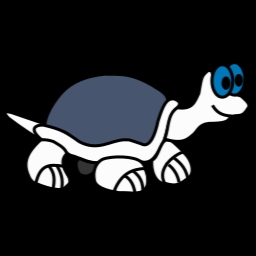TortoiseSVN 1.10.1 x86
- کاربرد : نرمافزار بهینه ساز حرفه ای
- نسخه :Version 1.10.1
- نوع فایل : نرم افزار
- زبان : انگلیسی
- سیستم عامل : Windows 32 Bit
- تولید کننده : TortoiseSVN
- سال تولید : 2018
توضیحات
TortoiseSVN یک نرمافزار بهینه ساز حرفهای است. به کمک این ابزار فوقالعاده میتوانید ویندوز خود را یکپارچه سازی کرده و تمامی نرمافزار ها را بروز رسانی کنید. نرم افزار TortoiseSVN به راحتی میتواند تمامی دسترسیهای ویندوز را در اختیار شما قرار دهد تا بر روی عملکرد ویندوز خود کاملا تسلط داشته باشید. بنابر اظهارات افرادی که برای اولین بار از نرمافزار TortoiseSVN استفاده کردهاند، این ابزار قدرتمند میزان کارایی آنها را به طرز شگفت انگیزی افزایش داده است. آخرین نسخه این نرمافزار حرفهای توسط تیم شاتللند به شما کاربر گرامی تقدیم میشود. در ادامه به سایر ویژگیهای نرمافزار میپردازیم.
ویژگیها:
برطرف نمودن مشکل مربوط به عملکرد نرمافزار در صورت کشیدن و رها کردن تعداد زیادی از فایلها به داخل ابزار explorer.
برطرف نمودن مشکل مربوط به عدم وجود آخرین بازبینی در گزینه "نمایش ورژنهای متحد و یکپارچه" واقع در دیالوگ log.
برطرف نمودن مشکل مربوط به از دست رفتن فایلهای موجود در یک بسته زبانی نصب شده هنگام حذف TSVN.
برطرف نمودن مشکل مربوط به نمایش آیکونهای 256x256 با اندازه اشتباه.
آیکون کتابخانه جدید برای ویندوز 10.
آیکون پوششی جدید تنظیم شده برای ویندوز 10.
فعال سازی گزینه "LogFindCopyFrom" به صورت پیش فرض
و ...
ویژگیها:
برطرف نمودن مشکل مربوط به عملکرد نرمافزار در صورت کشیدن و رها کردن تعداد زیادی از فایلها به داخل ابزار explorer.
برطرف نمودن مشکل مربوط به عدم وجود آخرین بازبینی در گزینه "نمایش ورژنهای متحد و یکپارچه" واقع در دیالوگ log.
برطرف نمودن مشکل مربوط به از دست رفتن فایلهای موجود در یک بسته زبانی نصب شده هنگام حذف TSVN.
برطرف نمودن مشکل مربوط به نمایش آیکونهای 256x256 با اندازه اشتباه.
آیکون کتابخانه جدید برای ویندوز 10.
آیکون پوششی جدید تنظیم شده برای ویندوز 10.
فعال سازی گزینه "LogFindCopyFrom" به صورت پیش فرض
و ...
Description
TortoiseSVN is a Windows shell extension that provides a user-friendly interface for Subversion, which is designed to allow developers easily maintain current and historical file versions.
Choose what sits in the Windows context menu
After installing this software versioning application, one additional item is integrated in the context menu of any file in your computer. From there, you can access the Repo-browser and the program's settings. The latter window allows you to customize the items that appear in the context menu and other options.
Create local repositories
In order to create repositories, developers normally use a Subversion server. But with the help of TortoiseSVN, you can easily transform an empty folder into a new local repository, which acts just like a server, allowing you to store files. The “Import” window enables you to assign a short description of the action you are performing and all the changes are recorded in your project history log.
When making changes to any file that is also found in the repository, even if you modify a line in a text file, the performed actions are recorded by TortoiseSVN.
Compare and view text files
In order to view them, you can use TortoiseMerge, an application that displays a two-sided window, enabling you to compare the revision and the original file contents.
The spotted differences are highlighted, so you can view them much better. Moreover, you can use TortoiseMerge to easily compare any text files you want.
Compare images and bring up logs
While TortoiseMerge enables you to compare text files' content, TortoiseDiff allows you to compare two images. The side-to-side display and the overlaying option are the two features that enable you to easily identify any difference between the opened pictures. You can set the viewing options as you desire: link image positions, change their displaying size, zoom in and out.
One useful feature of TortoiseSVN is the possibility to view the project log. This way, you can keep track of any change that has been made to your files and folders.
Bottom line
To conclude, TortoiseSVN is a simple, yet useful and customizable program designed to help you easily manage files and folders over time. Using it, you can view all the modifications that a file has suffered and recover previous versions of it.
Choose what sits in the Windows context menu
After installing this software versioning application, one additional item is integrated in the context menu of any file in your computer. From there, you can access the Repo-browser and the program's settings. The latter window allows you to customize the items that appear in the context menu and other options.
Create local repositories
In order to create repositories, developers normally use a Subversion server. But with the help of TortoiseSVN, you can easily transform an empty folder into a new local repository, which acts just like a server, allowing you to store files. The “Import” window enables you to assign a short description of the action you are performing and all the changes are recorded in your project history log.
When making changes to any file that is also found in the repository, even if you modify a line in a text file, the performed actions are recorded by TortoiseSVN.
Compare and view text files
In order to view them, you can use TortoiseMerge, an application that displays a two-sided window, enabling you to compare the revision and the original file contents.
The spotted differences are highlighted, so you can view them much better. Moreover, you can use TortoiseMerge to easily compare any text files you want.
Compare images and bring up logs
While TortoiseMerge enables you to compare text files' content, TortoiseDiff allows you to compare two images. The side-to-side display and the overlaying option are the two features that enable you to easily identify any difference between the opened pictures. You can set the viewing options as you desire: link image positions, change their displaying size, zoom in and out.
One useful feature of TortoiseSVN is the possibility to view the project log. This way, you can keep track of any change that has been made to your files and folders.
Bottom line
To conclude, TortoiseSVN is a simple, yet useful and customizable program designed to help you easily manage files and folders over time. Using it, you can view all the modifications that a file has suffered and recover previous versions of it.
برای اطلاع از طریقه نصب به فایل How to Install.txt رجوع شود.