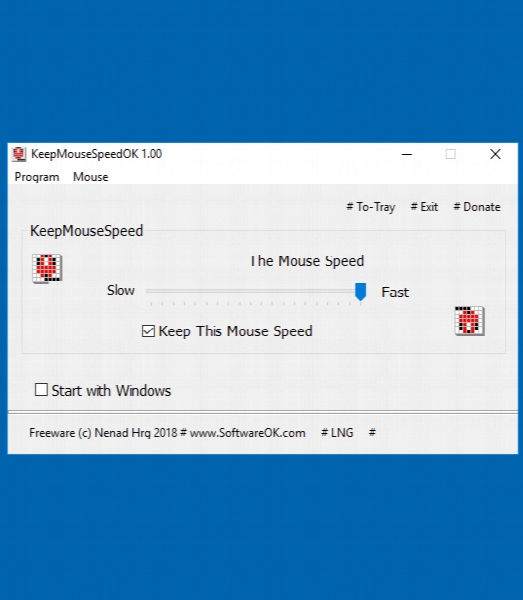KeepMouseSpeedOK 1.03
- کاربرد : جلوگیری از تغییر سرعت حرکت ماوس
- نسخه :Version 1.03
- نوع فایل : نرم افزار
- زبان : انگلیسی
- سیستم عامل : Windows 32 & 64 Bit
- تولید کننده : Nenad Hrg
- سال تولید : 2018
توضیحات
جلوگیری از تغییر سرعت حرکت ماوس
KeepMouseSpeedOK v1.03
حجم : 29KB
نوع فعال سازی : رایگان (بدون نیاز) | وب سایت سازنده : SoftwareOK
تاریخ انتشار : ۱۳ شهریور ۱۳۹۷
بازدید : 16 | لینک کوتاه :
https://softsara.ir/?p=34074
آسیاسازان (سرورهای اختصاصی و مجازی ارزان و حرفه ای، کانفیگ و مدیریت سرور، میزبانی وب پر سرعت، ثبت انواع دامنه، پشتیبان گیری دائم و منظم، تحویل آنی تمام محصولات)
اگر از آن دست کاربرانی هستید که در طول روز چند ساعت با کامپیوتر کار میکند به احتمال زیاد با تغییر سرعت ناگهانی ماوس مواجه شدهاید. این مشکل که دلایل مختلفی دارد و در سیستم عاملهای جدیدتر نیز بیشتر محسوس است میتواند دقت شما را برای قرار دادن ماوس بر روی یک نقطه یا محدوده مشخص کاهش دهد و البته تا به این موضوع اندکی عادت کنید ممکن است مجددا سرعت حرکت نشانگر ماوس کم یا زیاد شود.
KeepMouseSpeedOK نرم افزاری ساده، سبک و هوشمند برای تنظیم سرعت حرکت ماوس و حفظ آن با توجه به مقدار تنظیم شده است. این نرم افزار کاربری بسیار سادهای دارد، کافیست آن را اجرا و توسط لغزنده موجود سرعت حرکت را تعیین کنید و چک باکس Keep this Mouse Speed را نیز برای جلوگیری از تغییر سرعت حرکت نشانگر ماوس به هر شکلی تیک بزنید. همچنین اگر مایلید این ویژگی همیشه بر روی سیستم شما فعال باشد می توانید چک باکس Start with Windows را فعال کنید تا پس از راهاندازی ویندوز برنامه به صورت خودکار در پس زمینه اجرا و اقدام به ثابت نگاه داشتن سرعت حرکت نشانگر ماوس کند.
برخی از ویژگیهای این نرم افزار عبارتند از:
جلوگیری از تغییر سرعت حرکت ماوس به صورت سهوی و عمدی
ثابت نگاه داشتن سرعت نشانگر ماوس در برابر مشکلات لحظهای
قابلیت تنظیم سرعت حرکت نشانگر از طریق محیط برنامه
امکان دسترسی سریع به تنظیمات ماوس در کنترل پنل
قابلیت قرارگیری در استارتآپ و اجرا در پسزمینه
امکان فعال و غیر فعال کردن برنامه با یک کلیک
بسیار سبک و کم حجم
و …
KeepMouseSpeedOK v1.03
حجم : 29KB
نوع فعال سازی : رایگان (بدون نیاز) | وب سایت سازنده : SoftwareOK
تاریخ انتشار : ۱۳ شهریور ۱۳۹۷
بازدید : 16 | لینک کوتاه :
https://softsara.ir/?p=34074
آسیاسازان (سرورهای اختصاصی و مجازی ارزان و حرفه ای، کانفیگ و مدیریت سرور، میزبانی وب پر سرعت، ثبت انواع دامنه، پشتیبان گیری دائم و منظم، تحویل آنی تمام محصولات)
اگر از آن دست کاربرانی هستید که در طول روز چند ساعت با کامپیوتر کار میکند به احتمال زیاد با تغییر سرعت ناگهانی ماوس مواجه شدهاید. این مشکل که دلایل مختلفی دارد و در سیستم عاملهای جدیدتر نیز بیشتر محسوس است میتواند دقت شما را برای قرار دادن ماوس بر روی یک نقطه یا محدوده مشخص کاهش دهد و البته تا به این موضوع اندکی عادت کنید ممکن است مجددا سرعت حرکت نشانگر ماوس کم یا زیاد شود.
KeepMouseSpeedOK نرم افزاری ساده، سبک و هوشمند برای تنظیم سرعت حرکت ماوس و حفظ آن با توجه به مقدار تنظیم شده است. این نرم افزار کاربری بسیار سادهای دارد، کافیست آن را اجرا و توسط لغزنده موجود سرعت حرکت را تعیین کنید و چک باکس Keep this Mouse Speed را نیز برای جلوگیری از تغییر سرعت حرکت نشانگر ماوس به هر شکلی تیک بزنید. همچنین اگر مایلید این ویژگی همیشه بر روی سیستم شما فعال باشد می توانید چک باکس Start with Windows را فعال کنید تا پس از راهاندازی ویندوز برنامه به صورت خودکار در پس زمینه اجرا و اقدام به ثابت نگاه داشتن سرعت حرکت نشانگر ماوس کند.
برخی از ویژگیهای این نرم افزار عبارتند از:
جلوگیری از تغییر سرعت حرکت ماوس به صورت سهوی و عمدی
ثابت نگاه داشتن سرعت نشانگر ماوس در برابر مشکلات لحظهای
قابلیت تنظیم سرعت حرکت نشانگر از طریق محیط برنامه
امکان دسترسی سریع به تنظیمات ماوس در کنترل پنل
قابلیت قرارگیری در استارتآپ و اجرا در پسزمینه
امکان فعال و غیر فعال کردن برنامه با یک کلیک
بسیار سبک و کم حجم
و …
Description
Easily change the mouse speed and keep it lock to prevent unwanted, automatic modifications made by Windows, thanks to this simple tool
Unfortunately, the mouse speed gets sometimes changed while you're using the operating system, without any fault of your own. Until this issue is resolved by Microsoft, you can either explore the build-in OS features to manually readjust the mouse speed, or get there faster with the help of KeepMouseSpeedOK.
It's a simple and straightforward utility dedicated to less experienced users who want to effortlessly set a new mouse speed to any level between slowest and fastest.
Seamlessly set the preferred mouse speed with this tool
No installation is required to be able to get this program up and running. It creates an icon in the systray at startup, providing immediate access to its main window on left click. On right click, it opens a menu with shortcuts to the mouse and ease of access settings which come bundled with Windows.
However, you don't have to visit those areas just to be able to modify the mouse speed, unless you're interested in configuring advanced options related to pointer trails, hiding the pointer while typing, customizing the pointer appearance, and so on.
Preserve the mouse speed to prevent unwanted and automatic changes
In the main window, all you have to do is click and drag a slider until you feel comfortable with the new mouse speed. Changes are reflected in real time, so you don't have to check the "Keep This Mouse Speed" option just to be able to test the new speed. That button is only meant to preserve the current setting across the operating system, remaining unaffected by any attempts to change the mouse speed without your permission. There's also an option for allowing KeepMouseSpeedOK to run automatically every time Windows boots.
The program worked smoothly on the newest Windows editions in our tests. KeepMouseSpeedOK provides a simple workaround for changing the mouse speed and keeping it locked to prevent unwanted and automatic mouse speed changes made by the OS.
Unfortunately, the mouse speed gets sometimes changed while you're using the operating system, without any fault of your own. Until this issue is resolved by Microsoft, you can either explore the build-in OS features to manually readjust the mouse speed, or get there faster with the help of KeepMouseSpeedOK.
It's a simple and straightforward utility dedicated to less experienced users who want to effortlessly set a new mouse speed to any level between slowest and fastest.
Seamlessly set the preferred mouse speed with this tool
No installation is required to be able to get this program up and running. It creates an icon in the systray at startup, providing immediate access to its main window on left click. On right click, it opens a menu with shortcuts to the mouse and ease of access settings which come bundled with Windows.
However, you don't have to visit those areas just to be able to modify the mouse speed, unless you're interested in configuring advanced options related to pointer trails, hiding the pointer while typing, customizing the pointer appearance, and so on.
Preserve the mouse speed to prevent unwanted and automatic changes
In the main window, all you have to do is click and drag a slider until you feel comfortable with the new mouse speed. Changes are reflected in real time, so you don't have to check the "Keep This Mouse Speed" option just to be able to test the new speed. That button is only meant to preserve the current setting across the operating system, remaining unaffected by any attempts to change the mouse speed without your permission. There's also an option for allowing KeepMouseSpeedOK to run automatically every time Windows boots.
The program worked smoothly on the newest Windows editions in our tests. KeepMouseSpeedOK provides a simple workaround for changing the mouse speed and keeping it locked to prevent unwanted and automatic mouse speed changes made by the OS.
برای اطلاع از طریقه نصب به فایل How to Install.txt رجوع شود.