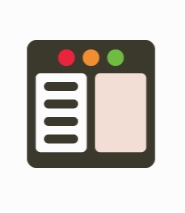fman 1.3.0
- کاربرد : نرم افزار مدیریت فایل
- نسخه :Version 1.3.0
- نوع فایل : نرم افزار
- زبان : انگلیسی
- سیستم عامل : Windows 32 & 64 Bit
- تولید کننده : Michael Herrmann
- سال تولید : 2018
توضیحات
نرم افزار مدیریت فایل
Description
Dual-pane file manager for Windows, Mac OS and Linux with a minimalistic interface, focus on enhanced performance, and support for open-source plugins
fman is a file manager designed as an alternative to Windows Explorer. It has two panes for exploring two locations and performing file operations with drag and drop, along with support for keyboard shortcuts and open-source plugins made by the community.
Dual-pane file manager with a minimalistic interface
The application gets unpacked automatically during setup, with no kind of user intervention required, and immediately launched afterward. The interface of fman is based on a simple window with a dark background, which doesn't display navigational buttons or other toolbar elements typically found in file managers. It solely relies on keyboard commands.
Common file operations can be carried out while exploring disk drives and directories, including Move with drag and drop as well as opening files in the associated programs on double click. Disk-level changes are instantly reflected in fman so it gets updated as soon as files or folders are created, moved, copied, deleted or renamed.
Use key shortcuts to perform file operations
You can quickly jump to a location by pressing Ctrl+P to bring up a small panel and writing the partial or full path. To get a list of keyboard shortcuts for all commands supported by fman, press Ctrl+Shift+P.
This includes Cut (Ctrl+X), Move (F6), Open (Enter), Help (F1), Copy (F5), Paste (Ctrl+V), Go up (Backspace), Rename (Shift+F6), Show volumes (Alt+F1, Alt+F2), Toggle hidden files (Ctrl+.), Copy paths to clipboard (F11) and Open native file manager (F10). Relative paths are supported for copying and moving files.
It's possible to edit the keyboard shortcuts but this can only be done by modifying the Key Bindings.json file.
Add plugins to enhance functionality and create your own
As far as plugins are concerned, you can check out a list of several plugins already made by the community on the developer's website, which enable you to view more information in the status bar (e.g. number of files in the current directory), check out file properties (e.g. total file size), navigate directories with the arrow keys (e.g. left goes up, right opens folders) or compress files to ZIP archives.
Resource-friendly file manager with open-source plugins
The file manager worked smoothly on Windows 10 in our tests, executed commands fast and remained light on system resources consumption.
All aspects considered, fman is dedicated to users interested in a minimalistic dual-pane manager that mostly relies on keyboard shortcuts and makes room for enhancements via plugins. We are looking forward to new features.
fman is a file manager designed as an alternative to Windows Explorer. It has two panes for exploring two locations and performing file operations with drag and drop, along with support for keyboard shortcuts and open-source plugins made by the community.
Dual-pane file manager with a minimalistic interface
The application gets unpacked automatically during setup, with no kind of user intervention required, and immediately launched afterward. The interface of fman is based on a simple window with a dark background, which doesn't display navigational buttons or other toolbar elements typically found in file managers. It solely relies on keyboard commands.
Common file operations can be carried out while exploring disk drives and directories, including Move with drag and drop as well as opening files in the associated programs on double click. Disk-level changes are instantly reflected in fman so it gets updated as soon as files or folders are created, moved, copied, deleted or renamed.
Use key shortcuts to perform file operations
You can quickly jump to a location by pressing Ctrl+P to bring up a small panel and writing the partial or full path. To get a list of keyboard shortcuts for all commands supported by fman, press Ctrl+Shift+P.
This includes Cut (Ctrl+X), Move (F6), Open (Enter), Help (F1), Copy (F5), Paste (Ctrl+V), Go up (Backspace), Rename (Shift+F6), Show volumes (Alt+F1, Alt+F2), Toggle hidden files (Ctrl+.), Copy paths to clipboard (F11) and Open native file manager (F10). Relative paths are supported for copying and moving files.
It's possible to edit the keyboard shortcuts but this can only be done by modifying the Key Bindings.json file.
Add plugins to enhance functionality and create your own
As far as plugins are concerned, you can check out a list of several plugins already made by the community on the developer's website, which enable you to view more information in the status bar (e.g. number of files in the current directory), check out file properties (e.g. total file size), navigate directories with the arrow keys (e.g. left goes up, right opens folders) or compress files to ZIP archives.
Resource-friendly file manager with open-source plugins
The file manager worked smoothly on Windows 10 in our tests, executed commands fast and remained light on system resources consumption.
All aspects considered, fman is dedicated to users interested in a minimalistic dual-pane manager that mostly relies on keyboard shortcuts and makes room for enhancements via plugins. We are looking forward to new features.
برای اطلاع از طریقه نصب به فایل How to Install.txt رجوع شود.