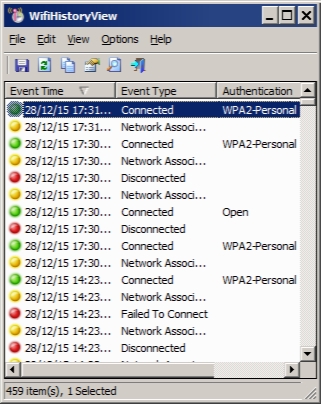WifiHistoryView 1.50
- کاربرد : نمایش تاریخچه شبکه های WiFi
- نسخه :Version 1.50
- نوع فایل : نرم افزار
- زبان : انگلیسی
- سیستم عامل : Windows 32 & 64 Bit
- تولید کننده : Nir Sofer
- سال تولید : 2018
توضیحات
قادر است اطلاعاتی از شبکه های فعلی و گذشته ی لپ تاپ شما را برایتان استخراج کند. همانطور که می دانید، با وارد کردن رمز اتصال به یک شبکه WiFi، در دفعات بعد سیتسم کامپیوتری شما در صورتی که در محدوده آن قرار بگیرد، مجدداً به صورت خودکار به شبکه مذکور متصل می شود. این مطلب بیانگر آن است که در قسمتی از سیستم عامل ویندوز، تاریخچه ارتباطات شما با تمامی این شبکه ها همراه با رمزهای عبورشان ذخیره و نگهداری می شوند، در حالت عادی نمی توان به این اطلاعات دسترسی پیدا کرد، اما در این مطلب، شما را با نرم افزاری قدرتمند مخصوص این کار آشنا خواهیم ساخت.
این نرم افزار به عنوان یک ابزار گزارشی، به شما این امکان را می دهد که به عنوان یک مدیر شبکه یا صاحب سیستم، بتوانید به تمامی اطلاعات مربوط به ارتباط های WiFi در گذشته دسترسی پیدا کنید. همچنین اطلاعات مربوط به شبکه فعلی نیز در اختیارتان گذاشته خواهد شد. در آخر شما می توانید تمامی این گزارشات را در قالب فرمت های TXT, CSV, XML, HTML ذخیره سازی کنید.
ویژگی های کلیدی نرم افزار WifiHistoryView :
– نمایش نام شبکه یا SSID
– نوع امنیت WEP-64/WEP-128/WPA2/AES/TKIP
– نمایش مک آدرس
– ذخیره سازی تاریخچه ها در فرمت های TXT, CSV, XML, HTML
این نرم افزار به عنوان یک ابزار گزارشی، به شما این امکان را می دهد که به عنوان یک مدیر شبکه یا صاحب سیستم، بتوانید به تمامی اطلاعات مربوط به ارتباط های WiFi در گذشته دسترسی پیدا کنید. همچنین اطلاعات مربوط به شبکه فعلی نیز در اختیارتان گذاشته خواهد شد. در آخر شما می توانید تمامی این گزارشات را در قالب فرمت های TXT, CSV, XML, HTML ذخیره سازی کنید.
ویژگی های کلیدی نرم افزار WifiHistoryView :
– نمایش نام شبکه یا SSID
– نوع امنیت WEP-64/WEP-128/WPA2/AES/TKIP
– نمایش مک آدرس
– ذخیره سازی تاریخچه ها در فرمت های TXT, CSV, XML, HTML
Description
Extracts information about the current and past wireless network connections of your computer, displaying a complete list you can export
WifiHistoryView is tailored for network administrators who want to check out the past and current wireless connections for a particular workstation, retrieving a rich set of details that can be merged into a single, clear HTML report.
Shows the history of wireless connections
Designed as a reporting tool only, WifiHistoryView cannot be used for performing any wireless networking tasks.
Its mission is simple: it extracts information about active and inactive Wi-Fi connections from the Windows event log ('Microsoft-Windows-WLAN-AutoConfig/Operational'), displaying it all in a simple and organized manner so that you can easily create a report and use it as you please.
Displays connection and network security settings
As mentioned above, this particular application does not only show you details about the current Wi-Fi connection but retrieves data regarding every network o Wi-Fi hotspot your computer has ever been connected to, provided the Windows event log has not been emptied in the meantime.
For each connection event, it displays a plethora of information, such as the date and the time the event occurred, the network adapter name, the interface GUID and the local MAC address, the SSID (network name), and the BSSID of the access point or the router. Alongside these, you can check out the network security settings (authentication and encryption), the reason for disconnecting, and the event ID.
Create complete wireless connection event reports
While WifiHistoryView is just a reporting tool, it is surely an asset in the toolset of a network administrator. It can display a list of all the wireless connection events, which is particularly useful for network diagnose.
Aside from reading the Windows event log for Wi-Fi connections, WifiHistoryView can also read the connection history from an external log file, displaying it in the same way. All this information can be easily exported to various formats, such as TXT, CSV, XML or HTML. Furthermore, you can choose the columns to include in the report.
WifiHistoryView is tailored for network administrators who want to check out the past and current wireless connections for a particular workstation, retrieving a rich set of details that can be merged into a single, clear HTML report.
Shows the history of wireless connections
Designed as a reporting tool only, WifiHistoryView cannot be used for performing any wireless networking tasks.
Its mission is simple: it extracts information about active and inactive Wi-Fi connections from the Windows event log ('Microsoft-Windows-WLAN-AutoConfig/Operational'), displaying it all in a simple and organized manner so that you can easily create a report and use it as you please.
Displays connection and network security settings
As mentioned above, this particular application does not only show you details about the current Wi-Fi connection but retrieves data regarding every network o Wi-Fi hotspot your computer has ever been connected to, provided the Windows event log has not been emptied in the meantime.
For each connection event, it displays a plethora of information, such as the date and the time the event occurred, the network adapter name, the interface GUID and the local MAC address, the SSID (network name), and the BSSID of the access point or the router. Alongside these, you can check out the network security settings (authentication and encryption), the reason for disconnecting, and the event ID.
Create complete wireless connection event reports
While WifiHistoryView is just a reporting tool, it is surely an asset in the toolset of a network administrator. It can display a list of all the wireless connection events, which is particularly useful for network diagnose.
Aside from reading the Windows event log for Wi-Fi connections, WifiHistoryView can also read the connection history from an external log file, displaying it in the same way. All this information can be easily exported to various formats, such as TXT, CSV, XML or HTML. Furthermore, you can choose the columns to include in the report.
برای اطلاع از طریقه نصب به فایل How to Install.txt رجوع شود.