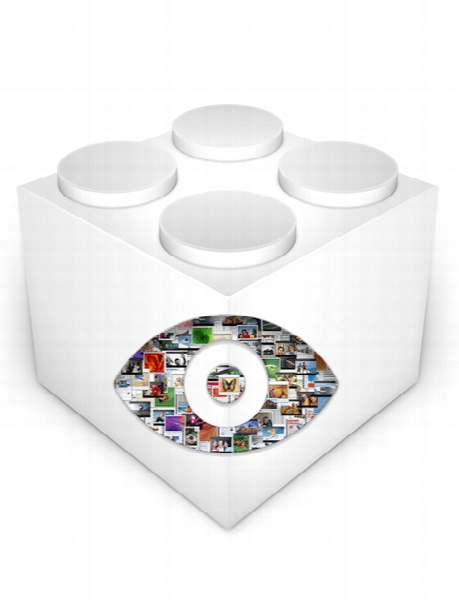QuickLook 0.3.6.1
- کاربرد : ابزاری قدرتمند برای پیشنمایش فایلها
- نسخه :Version 0.3.6.1
- نوع فایل : نرم افزار
- زبان : انگلیسی
- سیستم عامل : Windows 32 & 64 Bit
- تولید کننده : Paddy Xu
- سال تولید : 2018
توضیحات
ابزاری قدرتمند برای پیشنمایش فایلها
Description
Preview files quickly by pressing the Space key, with this open-source application that aims to bring the handy macOS Quick Look feature to your Windows PC
Any Mac user is going to miss the Quick Look feature when switching to a PC, as it is a very easy way to preview the contents of various files without actually opening them.
QuickLook is an interesting application created to fill this gap, providing you with a similar feature for your Windows computer. It enables you to preview numerous types of files, greatly enhancing your user experience.
Preview various types of files with a single key press
Essentially, this application helps you stay efficient by enabling you to inspect the contents of a file without opening it in its default program. You just need to select the file and press the Space key, and a small window that displays its contents will be brought up on your desktop.
QuickLook allows you to preview images, videos, archives, PDF and text files, as well as various other types of documents, including Microsoft Office files. You can even zoom in our out, and videos can be played in the generated window. For other files, as well as folders, some details will be displayed in an information box.
Navigate through files and open them with their associated program
When previewing a file, you also have the option of opening it with the default application; you can view the name of this program in the upper-right corner of the window.
Mac users often enable Quick Look and cycle through items using the arrow keys, and I am pleased to note that this is also possible with this utility. You can even switch to a different folder while the preview is active.
Impressive Windows version of the macOS Quick Look feature
QuickLook does pretty much everything well, and it supports a impressive array of formats. If you are switching over from macOS, or you simply want its very helpful Quick Look feature on your Windows PC, this application is definitely worth a try.
Any Mac user is going to miss the Quick Look feature when switching to a PC, as it is a very easy way to preview the contents of various files without actually opening them.
QuickLook is an interesting application created to fill this gap, providing you with a similar feature for your Windows computer. It enables you to preview numerous types of files, greatly enhancing your user experience.
Preview various types of files with a single key press
Essentially, this application helps you stay efficient by enabling you to inspect the contents of a file without opening it in its default program. You just need to select the file and press the Space key, and a small window that displays its contents will be brought up on your desktop.
QuickLook allows you to preview images, videos, archives, PDF and text files, as well as various other types of documents, including Microsoft Office files. You can even zoom in our out, and videos can be played in the generated window. For other files, as well as folders, some details will be displayed in an information box.
Navigate through files and open them with their associated program
When previewing a file, you also have the option of opening it with the default application; you can view the name of this program in the upper-right corner of the window.
Mac users often enable Quick Look and cycle through items using the arrow keys, and I am pleased to note that this is also possible with this utility. You can even switch to a different folder while the preview is active.
Impressive Windows version of the macOS Quick Look feature
QuickLook does pretty much everything well, and it supports a impressive array of formats. If you are switching over from macOS, or you simply want its very helpful Quick Look feature on your Windows PC, this application is definitely worth a try.
برای اطلاع از طریقه نصب به فایل How to Install.txt رجوع شود.