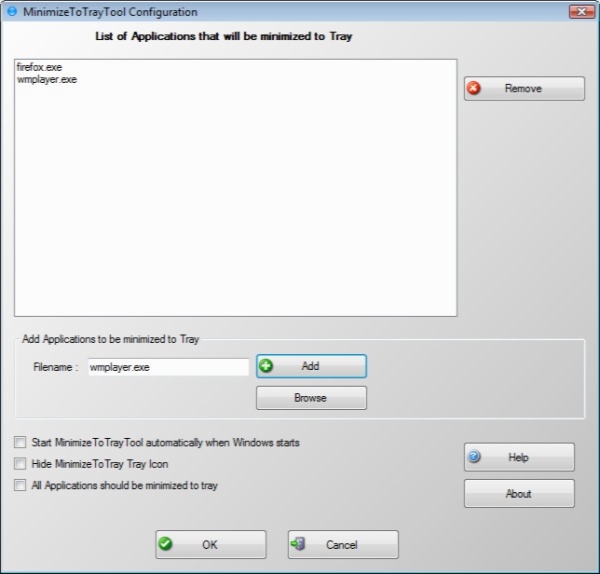MinimizeToTrayTool 3.2
- کاربرد : نرم افزار مدیریت پنجره ها در ویندوز
- نسخه :Version 3.2
- نوع فایل : نرم افزار
- زبان : انگلیسی
- سیستم عامل : Windows 32 & 64 Bit
- تولید کننده : 4dots Software
- سال تولید : 2018
توضیحات
نرم افزار مدیریت پنجره ها در ویندوز
Description
Have all target windows minimized to the tray area for a more comfortable desktop experience with the help of this lightweight, practical app
Even though the screen resolution makes it possible to fit an abundance of windows on your desktop, you might not need all of them up at once, or even on the taskbar. However, not all of them can be minimized to the tray area, unless this action is forced upon them with the help of specialized applications like MinimizeToTrayTool.
Keep an eye on installer steps
Before you can take the application for a spin to see what it’s all about, it’s best to check whether or not .NET Framework is installed, because it’s a mandatory requirement for functionality. What’s more, the setup process is accompanied by several offers for which you might want to keep an eye out for unless you want to deploy extra content on your PC.
With the application installed and launched, the settings panel shows up so you can create the list of windows to get minimized to the tray area. This list means that all corresponding windows get minimized as soon as the application is launched, with a dedicated option to make it run on startup so it’s ready to handle windows when you reach the desktop.
Leaves more to be desired
There’s a crosshair to help you select target windows, but these can also be added by writing the process name. From the tray icon there’s the possibility to minimize all windows, even if they’re not shown on the desktop, or pick from a list of active items. Sadly, there’s no hotkey to instantly send that active window to the tray area.
Restoring is done from the tray area, but this is done for the entire list at once, with no possibility to view hidden items and restore them one by one. Moreover, minimized windows don’t create corresponding icons in the tray area for easy identification, so be sure to save data before minimizing to avoid any accidental loss.
In conclusion
All things considered, we can safely state that MinimizeToTrayTool comes with good intentions, but is rather underprepared for what it wants to achieve. Sure enough creating the list of target apps is easy enough, but there’s not really enough control and flexibility, especially because of the lack of option for individual, or instant management of windows.
Even though the screen resolution makes it possible to fit an abundance of windows on your desktop, you might not need all of them up at once, or even on the taskbar. However, not all of them can be minimized to the tray area, unless this action is forced upon them with the help of specialized applications like MinimizeToTrayTool.
Keep an eye on installer steps
Before you can take the application for a spin to see what it’s all about, it’s best to check whether or not .NET Framework is installed, because it’s a mandatory requirement for functionality. What’s more, the setup process is accompanied by several offers for which you might want to keep an eye out for unless you want to deploy extra content on your PC.
With the application installed and launched, the settings panel shows up so you can create the list of windows to get minimized to the tray area. This list means that all corresponding windows get minimized as soon as the application is launched, with a dedicated option to make it run on startup so it’s ready to handle windows when you reach the desktop.
Leaves more to be desired
There’s a crosshair to help you select target windows, but these can also be added by writing the process name. From the tray icon there’s the possibility to minimize all windows, even if they’re not shown on the desktop, or pick from a list of active items. Sadly, there’s no hotkey to instantly send that active window to the tray area.
Restoring is done from the tray area, but this is done for the entire list at once, with no possibility to view hidden items and restore them one by one. Moreover, minimized windows don’t create corresponding icons in the tray area for easy identification, so be sure to save data before minimizing to avoid any accidental loss.
In conclusion
All things considered, we can safely state that MinimizeToTrayTool comes with good intentions, but is rather underprepared for what it wants to achieve. Sure enough creating the list of target apps is easy enough, but there’s not really enough control and flexibility, especially because of the lack of option for individual, or instant management of windows.
برای اطلاع از طریقه نصب به فایل How to Install.txt رجوع شود.