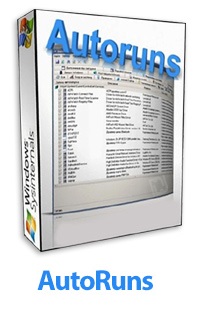Autoruns 13.62 Portable
اوتورانز
- کاربرد : نمایش برنامه ها و فایل های اجرا شده به طور اتوماتیک، هنگام بوت شدن سیستم و یا لاگین شد
- نسخه :Version 13.62
- نوع فایل : نرم افزار
- زبان : انگلیسی
- سیستم عامل : Windows 32bit & 64bit
- تولید کننده : Microsoft SysInternals
- سال تولید : 2017
توضیحات
نرم افزار Autoruns برنامه ی وسیع و پر کابردی که بسیاری از سیستم ها به این برنامه نیاز دارند. فایده ی اساسی این برنامه زیر نظر داشتن برنامه هایی که در ابتدای بوت آپ شدن ویندوز به صورت خودکار اجرا شده و ممکن باعث کاهش سرعت لود ویندوز شود که البته با تنظیمات اساسی و منظم می توانید با این برنامه سرعت سیستم را در لود شدن و بالا آمدن سیستم عامل تنظیم کنید. این برنامه با شناخت کافی از سیستم عامل لیست برنامه ها و تمام DLL هایی را که در ابتدای بالا آمدن سیستم عامل اجرا می شوند را در اختیار شما قرار داده تا مشخص کنید که آیا این برنامه لود شود یا خیر یا به چه صورت لود شود و یا در چه زمانی بالا بیاید.
Description
AutoRuns is a tool that enables you to view and disable processes from a complete list of applications that run at system startup.
This kind of software comes in handy when you want to disable access for various malware that automatically run when Windows is initiated.
If you are a novice user, the standard interface will probably appear cluttered with all sorts of technical terms. But experts are definitely overcome with joy right now.
The first tab you view is entitled "Everything", which is pretty self-explanatory. It consists of Logon, Explorer, Internet Explorer, Scheduled Tasks, Services, Drivers, Codecs, Boot Execute, Image Hijacks, Applnit, KnownDLLs, Winlogon, Winsock Providers, Print Monitors, LSA Providers, Network Providers and Sidebar Gadgets.
In each of these categories, you can view the name of the autorun entry, along with a description, publisher name and image path. If you use the right-click menu on any entry, you can delete or copy it, jump to the Registry Editor or to its folder in Explorer, search it online via Google, manage it in Process Explorer (if you already have it installed), or view its properties.
All these entries are not displayed randomly, but in the order that Windows processes them. Furthermore, you can include empty locations in the list, hide Microsoft or just Windows entries, and verify code signatures.
AutoRuns uses a very low amount of system resources, and we couldn't find any errors while testing it. It is a very powerful tool, so only expert users should play with it. We strongly recommend it.
This kind of software comes in handy when you want to disable access for various malware that automatically run when Windows is initiated.
If you are a novice user, the standard interface will probably appear cluttered with all sorts of technical terms. But experts are definitely overcome with joy right now.
The first tab you view is entitled "Everything", which is pretty self-explanatory. It consists of Logon, Explorer, Internet Explorer, Scheduled Tasks, Services, Drivers, Codecs, Boot Execute, Image Hijacks, Applnit, KnownDLLs, Winlogon, Winsock Providers, Print Monitors, LSA Providers, Network Providers and Sidebar Gadgets.
In each of these categories, you can view the name of the autorun entry, along with a description, publisher name and image path. If you use the right-click menu on any entry, you can delete or copy it, jump to the Registry Editor or to its folder in Explorer, search it online via Google, manage it in Process Explorer (if you already have it installed), or view its properties.
All these entries are not displayed randomly, but in the order that Windows processes them. Furthermore, you can include empty locations in the list, hide Microsoft or just Windows entries, and verify code signatures.
AutoRuns uses a very low amount of system resources, and we couldn't find any errors while testing it. It is a very powerful tool, so only expert users should play with it. We strongly recommend it.
<> Disconnect from the Internet. Copy all files. Run "Autoruns.exe" file for 32bit Windows and "Autoruns64.exe" for 64bit Windows.